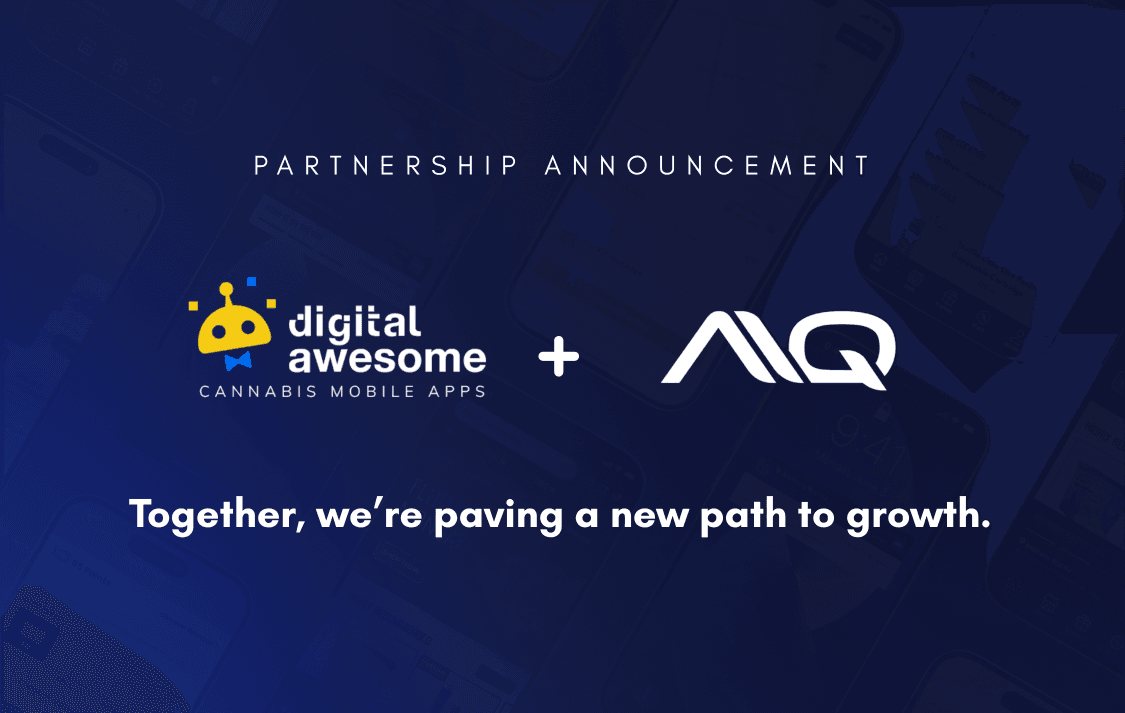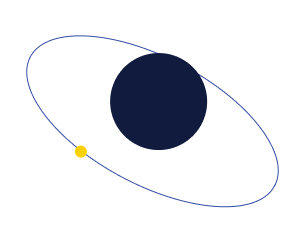
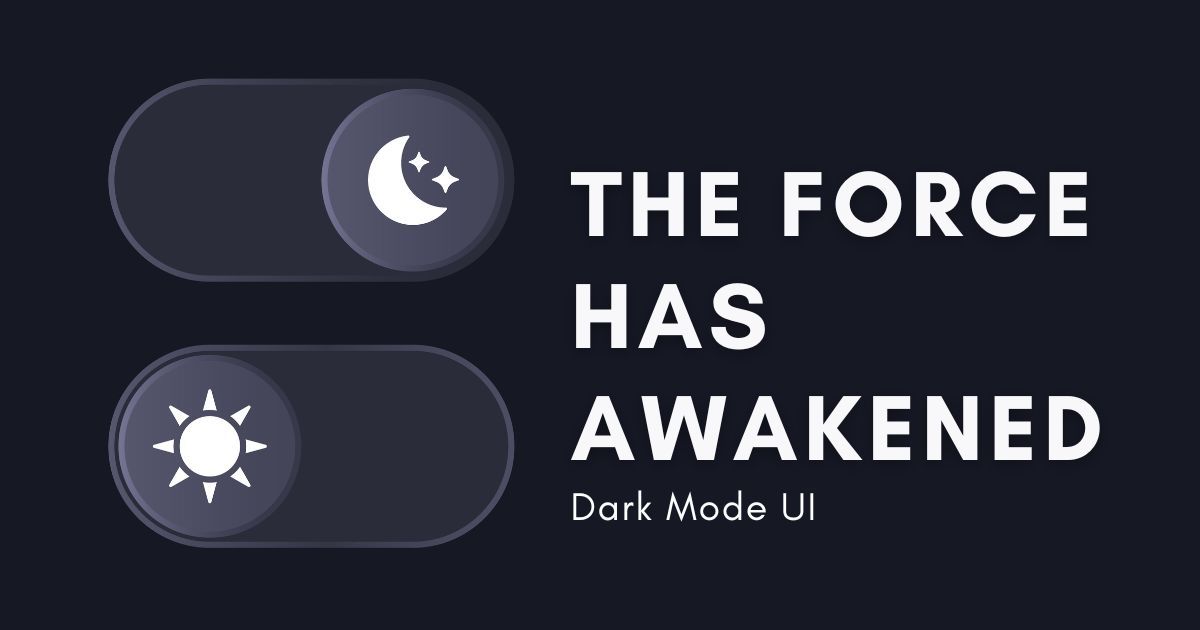
UI/UX
Join Us On The Dark Side
Posted by: Nikki Tabberrah
October 30, 2022
Ever since dark mode has been introduced to mobile users, the switch has never been flipped. Innovations in tech continuously flow from the gods of Silicon Valley and one of the most celebrated is the introduction of dark mode to our devices.
What is Dark Mode in UI Design?
Dark mode, simply put, is your device’s feature to change the default setting of a white background with dark text to a dark background with light text. It was designed to lessen eye strain when using your device and to further improve focus. Apple has been quoted to say that dark mode is a “dramatic new look that helps you focus on your work” and a “distraction-free environment that is easy on the eyes”. In a survey conducted by Android authority with 2,500 users, about 81.9% use dark mode on their phones and applications. Aside from the usual term “dark mode”, this feature can also be called night mode, black mode, dark theme, and light-on-dark depending on the device, application, or website that you are using.
The dark mode is not just for the aesthetics of your device or app. If you have not yet switched to the dark side, here are reasons why you should go to your settings and flip the switch:
Easier Reading and Faster Comprehension

Don’t you just hate it when you feel your eyes strain from the bright lights of your phone or computer? With dark mode, the effects of blue light are mitigated which lessens the strain your eyes experience. It is evident among students and workers that switching to dark mode lessens the stress on their eyes hence experiencing ease in reading and can clearly comprehend whether it may be academic or leisure materials.
Dark mode can also improve visibility for users who experience blurry vision and for those who are sensitive to bright lights.
Dark Mode Helps You Fall Asleep Faster
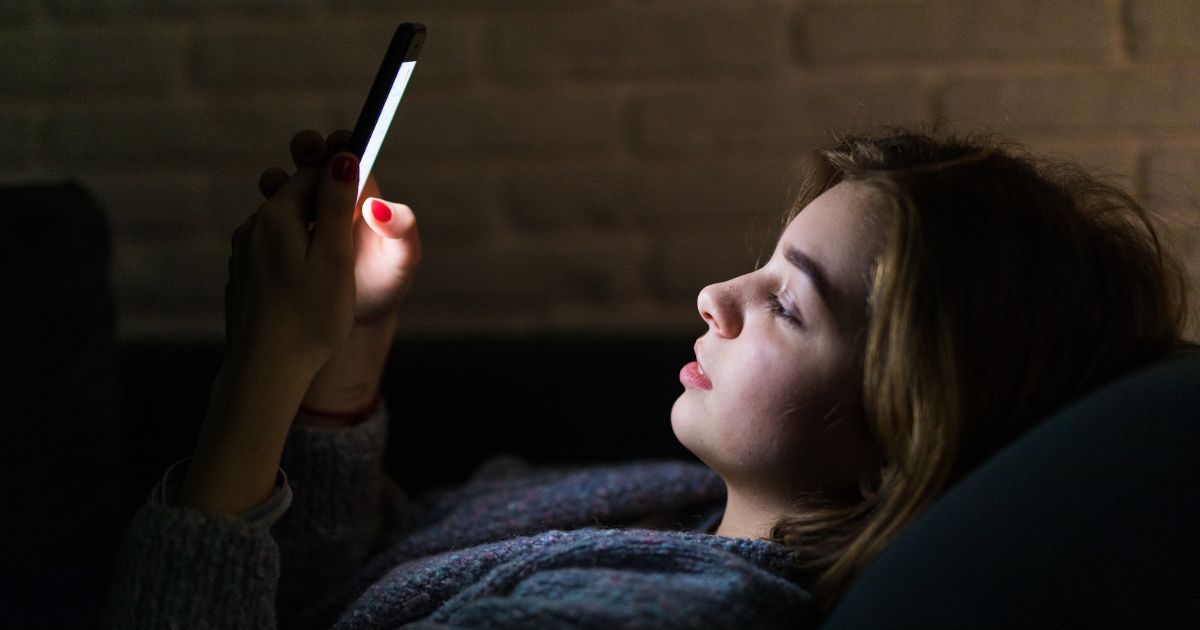
Blue light emitted from your default phone settings can cause difficulty in sleeping and eye strain. Users have reported that ever since they switched to dark mode, they found it easier to sleep after using a mobile device. While there is no concrete study supporting that dark mode affects the overall circadian sleep rhythm, user feedback has definitely influenced a lot of users to switch.
Dark Mode May Help with Eye Symptoms
While we have mentioned that dark mode can help reduce eye strain, it can also help alleviate other eye symptoms like frequent dry eyes, headaches or migraines, insomnia, and visual disturbances.
 Of course, we still highly recommend that you consult with your doctor should these symptoms persist. Going dark mode is not a substitute nor a permanent cure for eye problems.
Of course, we still highly recommend that you consult with your doctor should these symptoms persist. Going dark mode is not a substitute nor a permanent cure for eye problems.
Dark Mode Helps with Your Phone’s Battery Life

Yup! You read that right. While this benefit is not mainly focused on your personal health, going dark helps prolong your battery life and your phone charge by a few hours. The dark mode uses less energy from your phone’s battery thus giving you more time to use your phone. Utilizing dark mode can also help you reduce your phone’s brightness further contributing to the battery-saving strategies that you are doing.
Dark Mode in Tech
One field that heavily uses dark mode is the tech industry. Have you noticed how computer programmers and IT experts program with a dark background instead of light? According to experts, dark mode enables them to easily spot mistakes in the code compared to using a light background.
If you have not yet had the opportunity to experience dark mode, you can go to your device’s settings and click on display. It will show you which switches to flip to turn on your dark mode. Social media applications like Facebook, Instagram, Twitter, LinkedIn and so much more also have a dark or night mode. In case you need help setting up your device, check the steps below:
For Apple devices:
1. Go to settings > display & brightness
2. Select automatic.
3. Tap options to set a schedule for dark mode.
For Android devices:
1. Go to settings > display
2. Tap on advanced
3. Toggle dark theme on or off
For your social media platforms:
Facebook Messenger: Click the icon of your profile photo and toggle on the dark mode option.
iOS users: click your profile image in the top left, then click settings and privacy > display in iOS, and toggle on dark mode.
Android users: click your profile image in the top left, then click settings and privacy > display and Sound, and toggle on dark mode.
Gmail: Go to settings > general settings > theme. Then choose light, dark or system default.
iOS users: tap your profile photo and select settings > appearance > dark theme.
Android users: tap your profile photo and select settings > general > dark theme.
We hope you were able to follow these simple steps and have successfully switched your display to dark mode.
While using your device’s default settings has no issue, experts have rolled out this special feature that would enable individuals to further improve their reading and focusing capabilities. With dark mode available across devices, you would not want to miss crossing over to the dark side! Change the way you see your screen and flip the switch.
Featured Article:
Articles You May Like
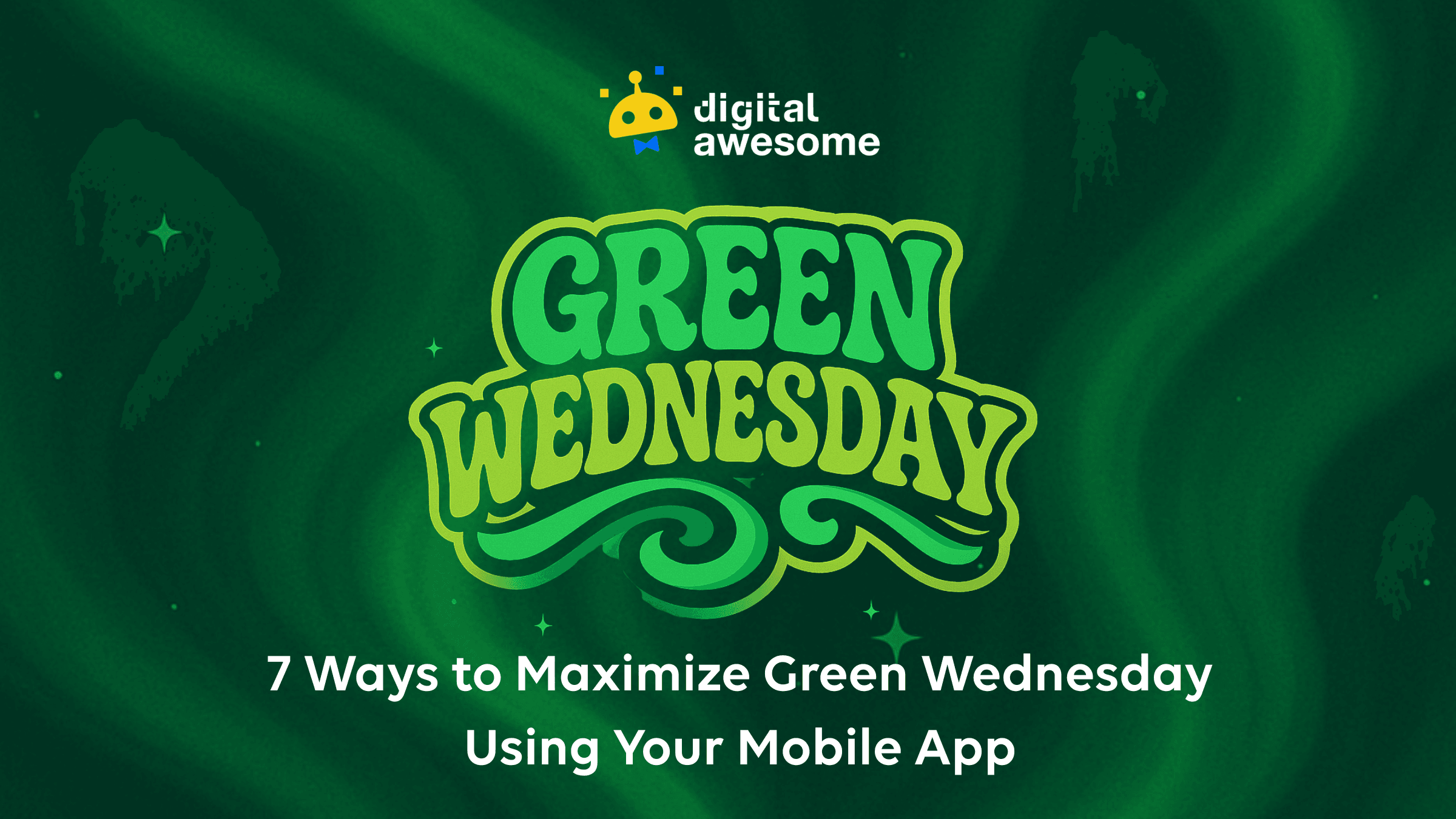
7 Ways to Maximize Your App ROI This Green Wednesday
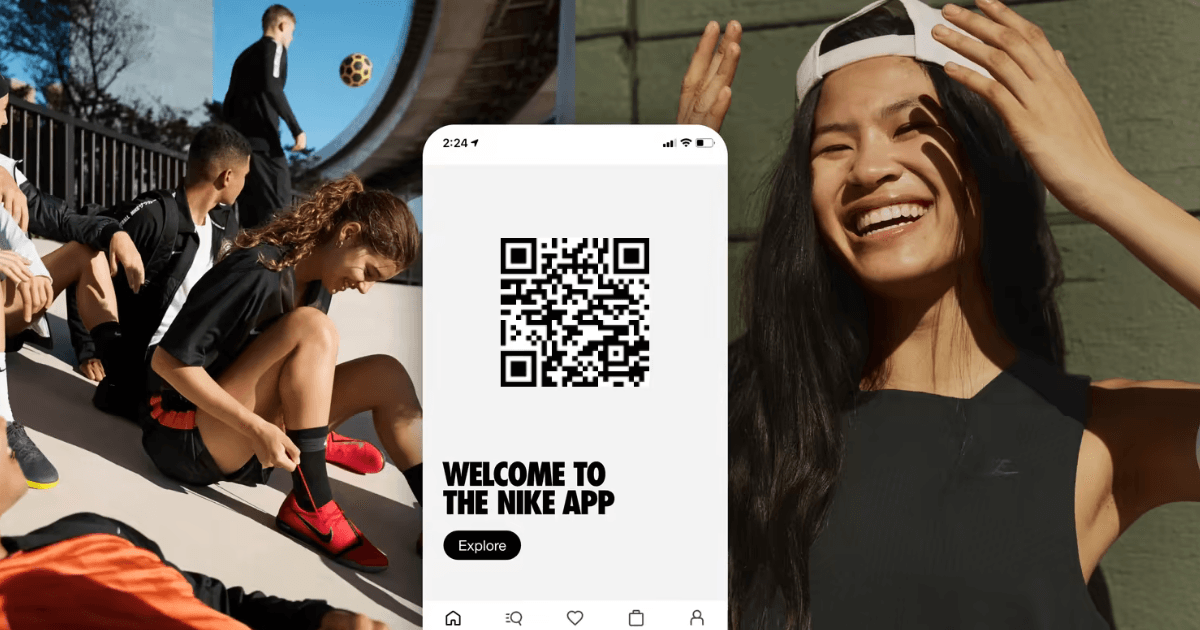
What the Cannabis Industry Can Learn From Nike
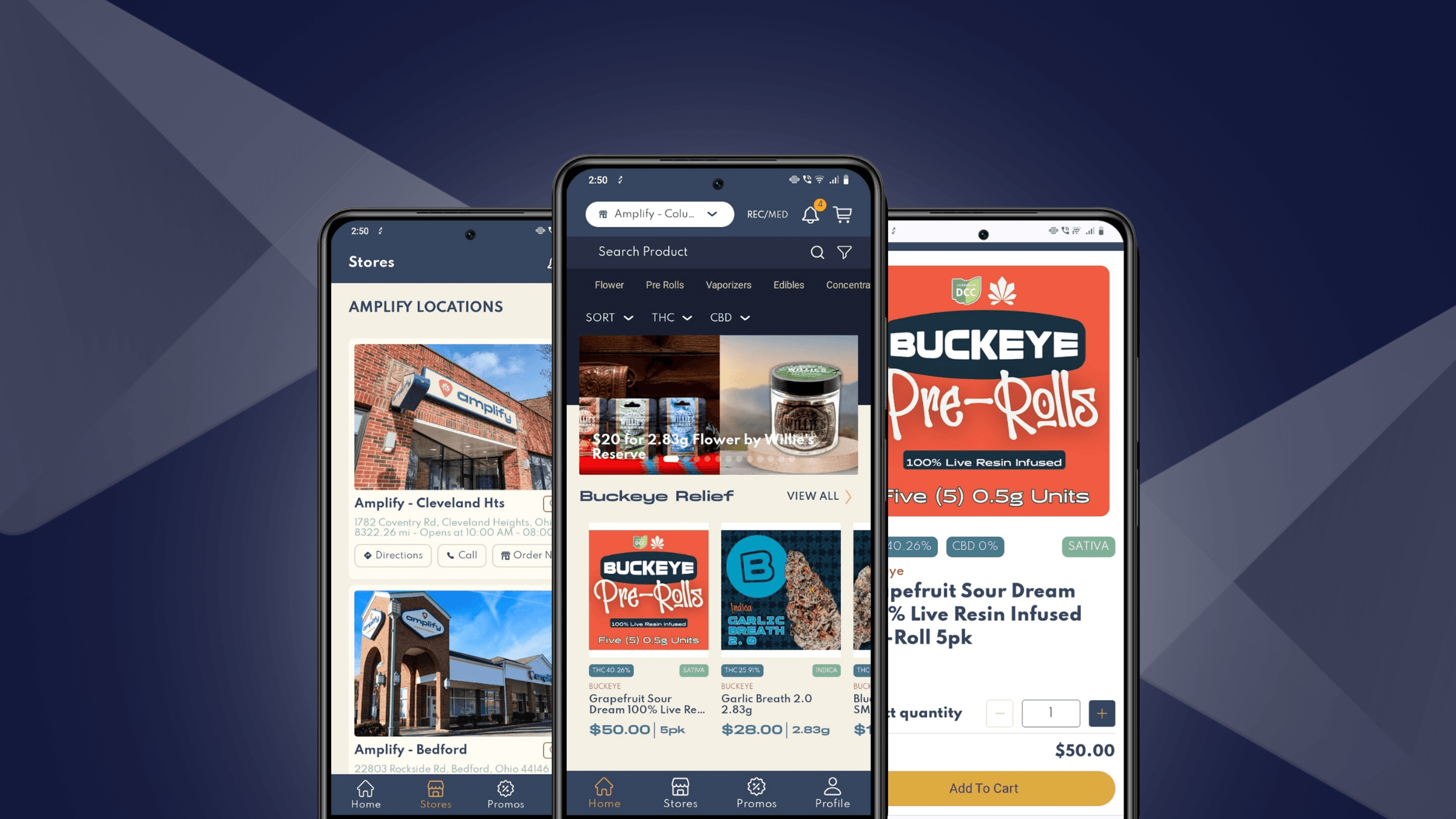
Android Users Are Ready to Spend. Is Your Dispensary Ready?